
Last updated and tested: 2024-10-23
We have prepared for you a ready-made OpenATV 7.4 firmware with Oscam iCam v9 installed and configured for Vu+ Zero (MIPS cpu)
Attention! After installing the firmware, all data on your receiver will be deleted! Including your scanned channels, etc. Therefore, before installing, we strongly recommend that you make a full backup of your receiver!
After installing the firmware, you will need to make some settings – if necessary, change the configuration of your tuner, as well as specify your data for connecting to the CS server.
If you don’t have a Vu+ Zero receiver, please read another article!
If, after flashing and turning on the receiver, the “kabel eins” channel did not work for you, then you need to change the tuner settings. To do this, go to the MENU -> Setup -> Reception -> Tuner Configuration section and configure your tuner.
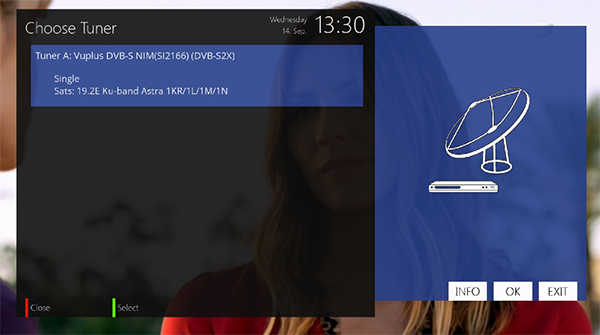
By default, the receiver should obtain a network address automatically (DHCP). To find out, you need to go to the section MENU -> Information -> Network
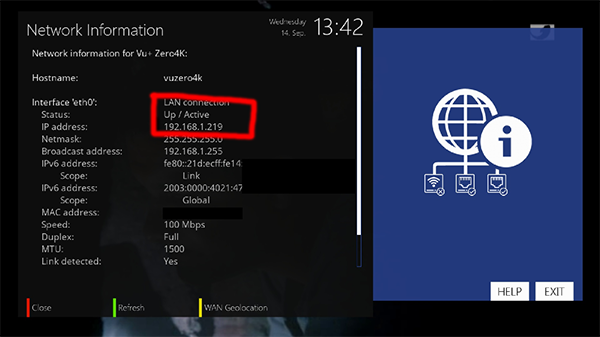
Connection status must be Up / Active, IP address must be defined (In my case it is 192.168.1.219)
If for some reason your receiver did not receive an address automatically, then you need to set up the network manually. This can be done in the section MENU -> Setup -> System -> Network -> Device Settings -> Adapter Settings

You need to add your access parameters to Oscam. To do this, open the Oscam Web Interface in a browser using the IP of your receiver. Oscam Web Interface is located on port 8080. In my case it is:
http://192.168.1.219:8080/
You need to go to the Files -> oscam.server section, specify your connection data taken from the billing and click the Save button.
Don’t forget to click the Save button!
Please reboot the receiver completely after setup. Do not turn off the receiver from the socket, but reboot it through the menu MENU -> Standby / Restart -> Reboot
After rebooting the receiver, you can go to the Sky Deutschland iCAM bouquet and enjoy watching.
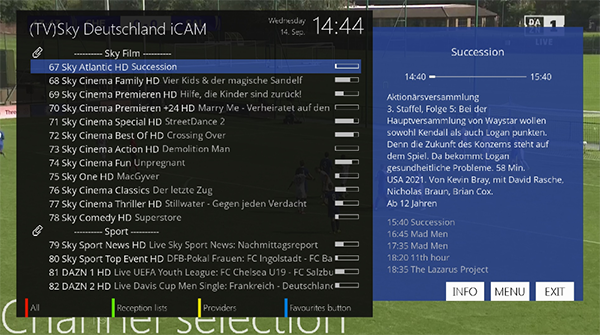
After rebooting the receiver, you can go to the Sky Deutschland iCAM bouquet and enjoy watching.
Installed firmware has a root password for remote access via SSH / Telnet:
Login: root Password: icam2022
We recommend that you change the root password, and restrict or disable remote access if you do not need it.
To increase the security of your receiver, we strongly recommend that you change the root password.
In order to change the root password, log in to the receiver using SSH or Telnet using the login and password specified in paragraph 6. Enter the command:
passwd root
and set your new password
© 2024