
Binary files for ARM and MIPS receivers can be downloaded here – https://cardsharing.co/downloads/oscam-icam_11711.zip
Here you can find complete firmwares with installed Oscam iCam v3 for different receivers
Note: For DM900 receivers please use ARM bin file from the archive.
Oscam emulator with Icam support can be installed on almost any Enigma2 receiver, regardless of firmware. In our example, we will be installing the emulator on a Vu+ ZERO 4k receiver with OpenBh 5.1.008 firmware.
To install the emulator manually, you need to have access to the receiver via telnet or ssh. You also need to have an installed version of the Oscam emulator. For example, I have oscam-stable installed. If you don’t have Oscam installed, install it via softcam menu.
Unpack the ZIP archive downloaded above on your PC. Inside the archive you will find two folders – bin, config and bouquets
Next, you must replace the executable file on your receiver with a new file from the archive… First, find where the oscam executable file is located in your receiver. It is usually located in /usr/bin/ or /usr/softcams/ folder. In my case, this is /usr/softcams/oscam-stable
Rename the local file oscam-icam-arm.bin (or oscam-icam-mipsel.bin for MIPS receiver) in bin folder exactly the same as you have in the receiver. In my case, I renamed the file to oscam-stable
Upload the file to the receiver, overwriting the one that is there.
Set the permissions on the file to 755. You can do this by running the command in telnet or ssh:
chmod 755 /usr/softcams/oscam-stable
Use path to your Oscam instead of /usr/softcams/oscam-stable
Login to the receiver using telnet or ssh. Try running the emulator. In my case, I have to run the command:
/usr/softcams/oscam-stable
If you see an error like:
/usr/softcams/oscam-stable: error while loading shared libraries: libcrypto.so.0.9.8: cannot open shared object file: No such file or directory
Then you need to put the correct link to the libcrypto.so library To do this, depending on your firmware, you need to run the command (in my case):
ln -s /usr/lib/libcrypto.so.1.0.2 /usr/lib/libcrypto.so.0.9.8
or
ln -s /lib/libcrypto.so.1.0.2 /usr/lib/libcrypto.so.0.9.8
or (for example for DreamBox DM900)
ln -s /usr/lib/libcrypto.so.1.0.0 /usr/lib/libcrypto.so.0.9.8
On OpenPLI firmware I had another problem. The emulator did not start, gave an error:
/usr/bin/oscam-stable: not found
To fix this error, run the command:
ln -s /lib/ld-linux.so.3 /lib/ld-linux-armhf.so.3
If the emulator starts normally, you should see something like this in the console:
————–
22:28:06 00000000 s >> OSCam << cardserver log switched, version 1.20_svn, build r11711-798 (arm-linux-gnueabihf)
22:28:06 00000000 s (main) System name = Linux
22:28:06 00000000 s (main) Host name = vuzero4k
22:28:06 00000000 s (main) Release = 4.1.20-1.9
22:28:06 00000000 s (main) Version = #1 SMP Sun May 1 03:26:08 UTC 2022
22:28:06 00000000 s (main) Machine = armv7l
22:28:06 00000000 s (main) Stb model = dm8000
22:28:06 00000000 s (main) Stb vumodel = vuzero4k
22:28:06 00000000 s (main) Stb boxtype = vuzero4k
22:28:06 00000000 s (main) creating pidfile /tmp/.oscam/oscam.pid with pid 4201
22:28:06 00000000 s (emu) OSCam-Emu version 798
22:28:06 00000000 s (main) signal handling initialized
22:28:06 00000000 s (config) ERROR: Cannot create file “/var/tuxbox/config/oscam.srvid2.tmp” (errno=2 No such file or directory)
22:28:06 00000000 s (reader) emulator [emu] creating thread for device emulator
22:28:06 00000000 s (main) waiting for local card init
22:28:06 020FA536 r (emu) Stream key delayer initialized
22:28:06 020FA536 r (emu) Stream relay server initialized
…..
————–
Press Ctrl+C to stop the emulator. Let’s move on to setting up the configuration files.
Find the location of your Oscam configuration files. They are usually located in the /etc/tuxbox/config/ folder. In my case, the files are located in the /etc/tuxbox/config/oscam-stable/ folder.
In the previously downloaded archive in the config folder you will find an approximate configuration. In order for oscam-icam to work, you need to make changes to the following files on your receiver:
[radegast] port = 9090 allowed = 127.0.0.1,192.168.0.0-192.168.255.255 user = icam [streamrelay] stream_ecm_delay = 0 stream_relay_ctab = 098D
Please do not delete [global] and [dvbapi] sections! Otherwise, you will not be able to watch non-icam channels (HD+, ORF, etc.)
[account] user = icam keepalive = 1 group = 1
Please do not delete existing users – existing [account] sections! Otherwise, you will not be able to watch non-icam channels (HD+, ORF, etc.)
ATTENTION! We found that sometimes when using oscam-icam the channels freeze for 7 seconds. We do not yet understand the nature of this error, we will check it. But it is known for sure that it only happens when you connect to the server using the cccam protocol. If you connect to the server using the Newcamd protocol, then this error does not occur. Therefore, if you have freezing images for 7 seconds – connect to the server using the Newcamd protocol!
More info: What to do if the picture freezes every 10 seconds
You need to properly configure Enigma2’s advanced options. This can be done using the remote control in the receiver settings or via the emigma2 web interface.
In different firmware, the menu item is called differently. For example, in OpenATV 7.0 you need to go to Menu -> Setup -> Usage & GUI -> Customize System Settings section.
In my case (OpenBH) it is MENU -> Setup -> System -> Customise
The following parameters must be set:
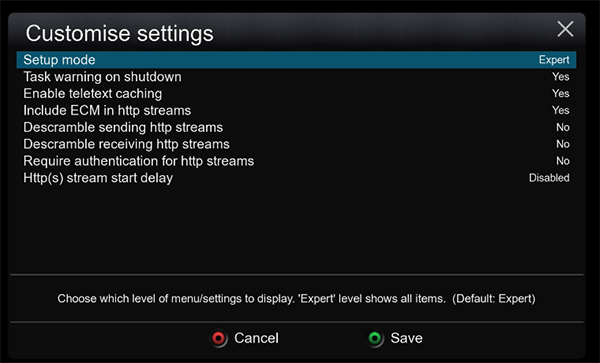
Or by Web interface:
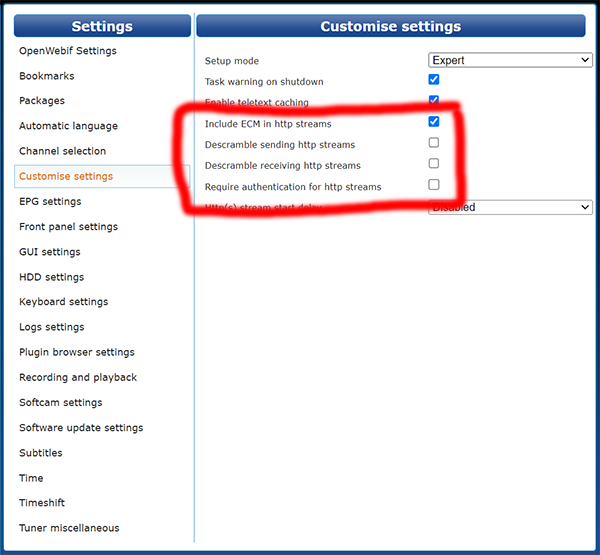
Go to /etc/enigma2 directory on your receiver and open bouquets.tv file and before Favorites bouquet add the line:
#SERVICE 1:7:1:0:0:0:0:0:0:0:FROM BOUQUET "userbouquet.SkyDeIcam.tv" ORDER BY bouquet
Then upload the userbouquet.SkyDeIcam.tv file to the /etc/enigma2 folder
You can also import the channel list using the DreamboxEdit program.
© 2024